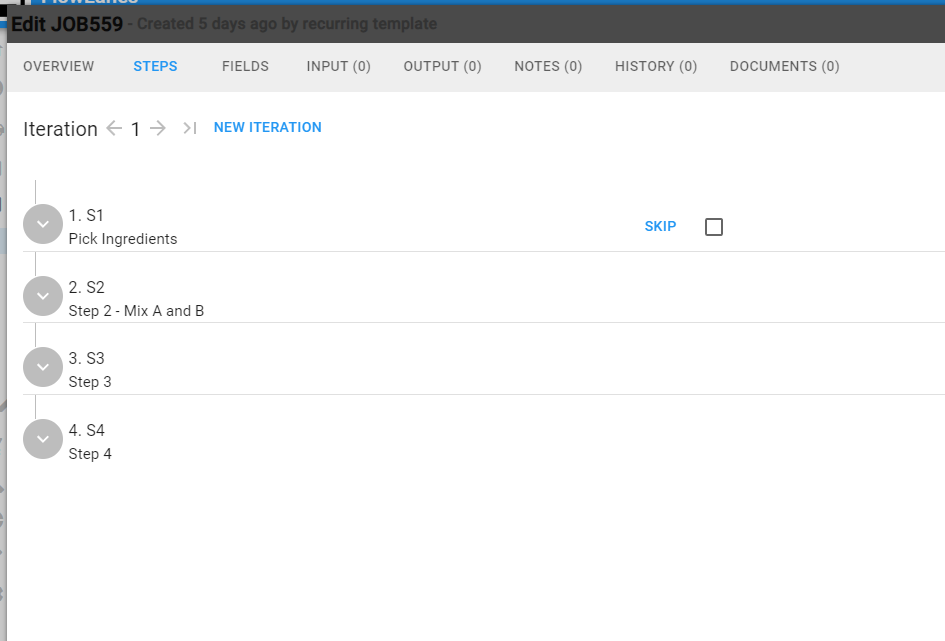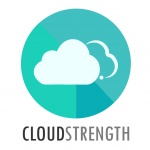To manage existing active jobs, navigate to the Active option in the Jobs (or what your account is set to) menu.
The search bar in the top right corner can be used to search for a specific job by job number, or phrase in job description, name, output, etc. The refresh button can be used to refresh the active page, and the download button can be used to download an active jobs report.

To filter jobs, select the filter icon from the top bar of the page and add or remove filter options. All the filters can be cleared by selecting the Clear button. The date filter in the top bar can be used to search by job scheduled date or the date on which the job was created. The Active page can be filtered by date, by critical or job filters:

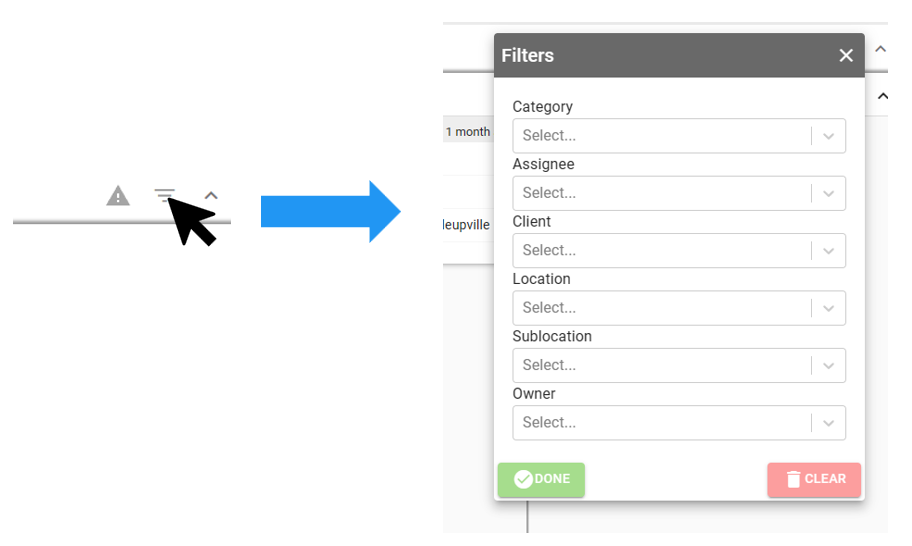
To expand or condense the jobs in a swim lane, simply select the arrow for a specific swim lane, or the arrow in the top filter bar:
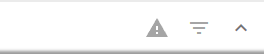
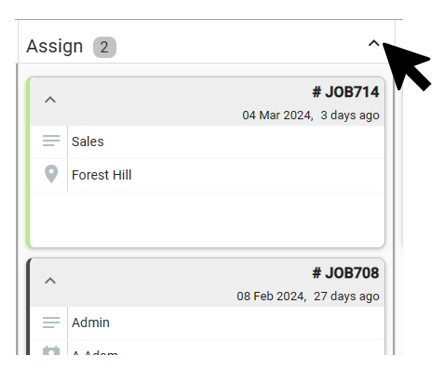
Note the counters at the top of each lane, it displays the amount of jobs in the lane as well as the amount of critical jobs in red:
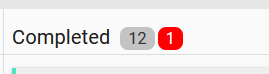
Step 1: Select the edit (pencil) icon on the order card:
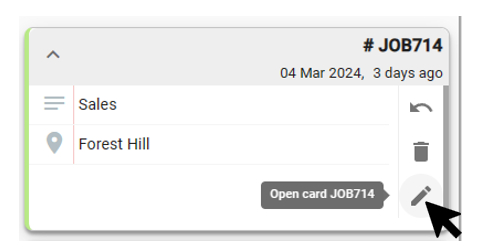
Step 2: Navigate through the different tabs in the overview tab to update details, client, billing, feedback, timesheet, scheduling, and attachments:

Step 3: Select the save icon in the bottom right corner of the job card to save or select the up arrow and select the Saven then close option to save and close the job:
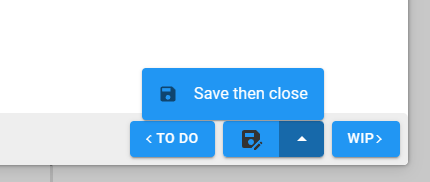
To remove a job, select the remove (bin) icon on the job:
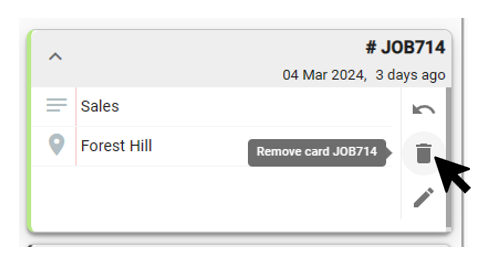
Confirm the removal of the job by entering a reason, and then selecting the YES button to remove the job from the active page:
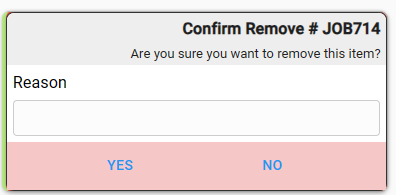
To clone a job, select the File options icon button, then select the copy icon. Complete the details and selec the save button to make a copy of the existing job:
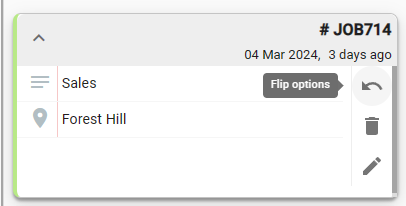
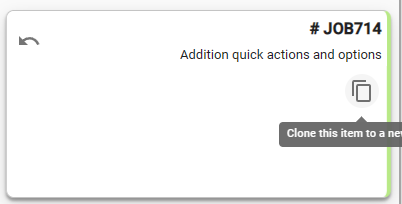
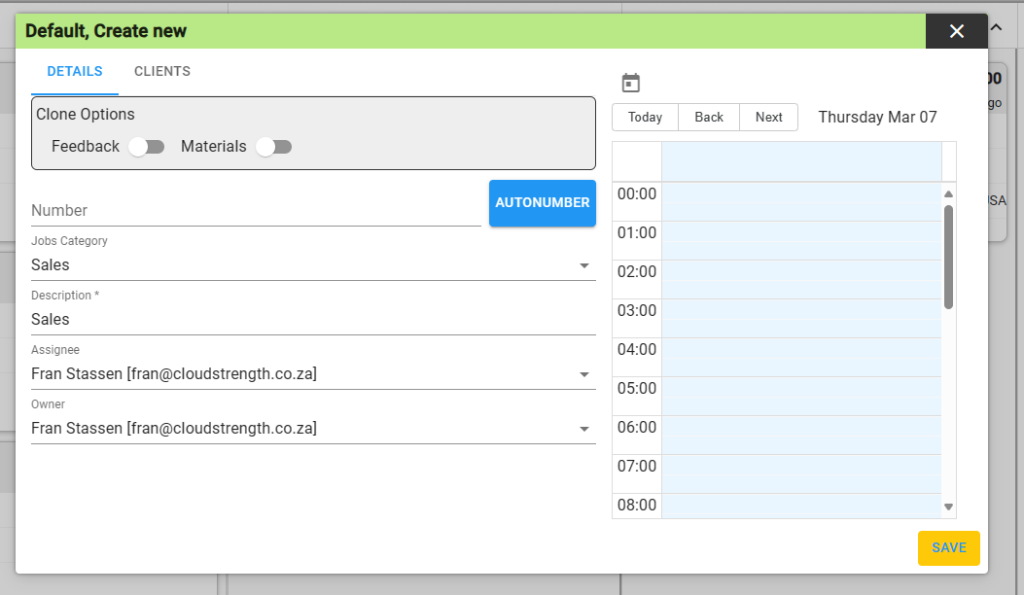
Select the Notes tab, enter a note and select the enter key on your keyboard to add a note to the job:
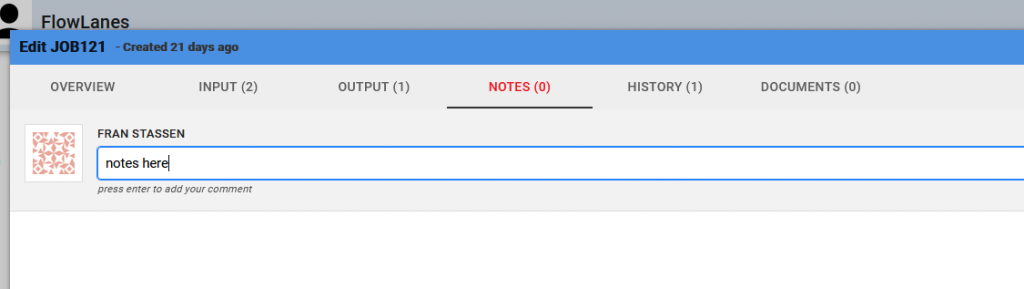
Select the History tab to view the history log details of the job:
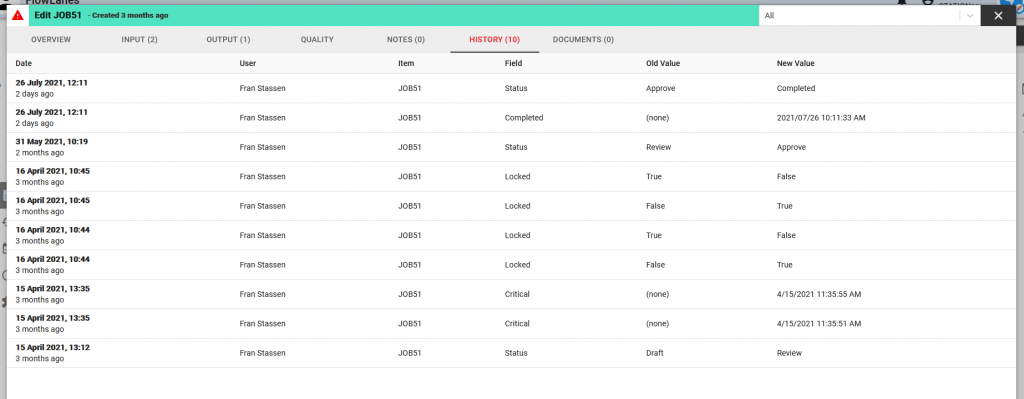
Select the Documents tab to upload and link documents to the job. Upload the documents on the document tab, view the uploaded documents on the files tab:
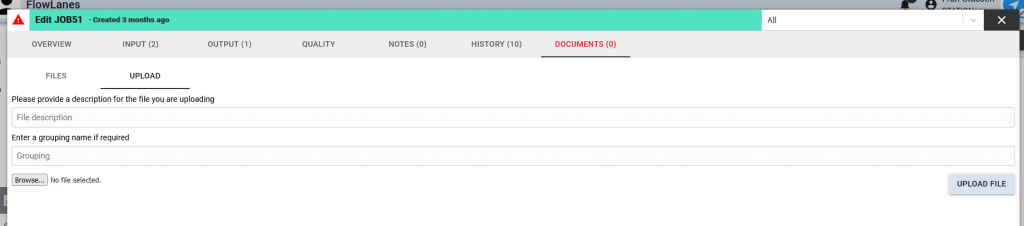
If setup in the job category, the job might have addition fields which can be updated on the Fields tab:
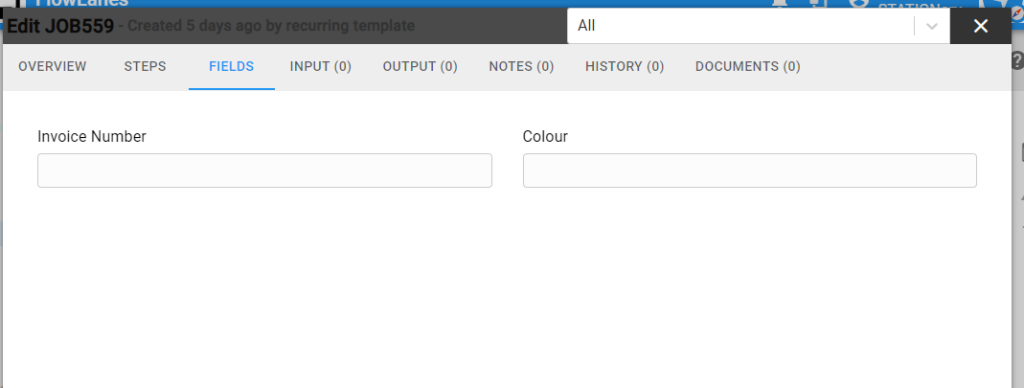
If setup in the job category, the job might have steps which users can complete by selecting the corresponding check box, or skip by using the skip button: