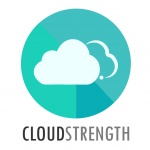For steps to add clients see Setup Clients, to sync clients from Xero see Access Xero.
To update existing clients, navigate to the Clients option in the menu.
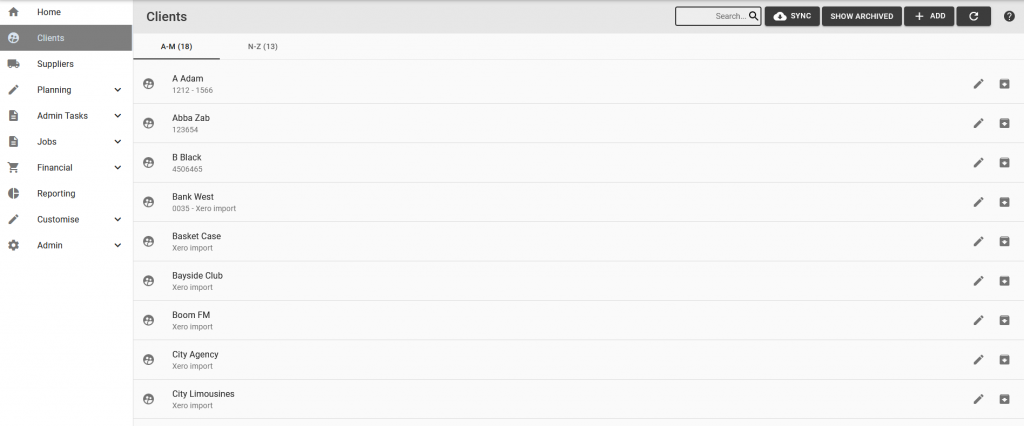
Search for a client by entering the client name in the search bar, or switching between the name tabs:

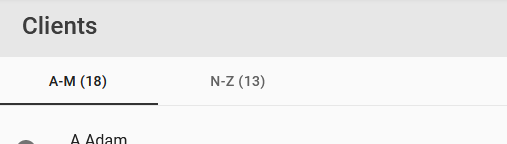
Step 1: To update an existing client, select the pencil icon for one of the clients in list:
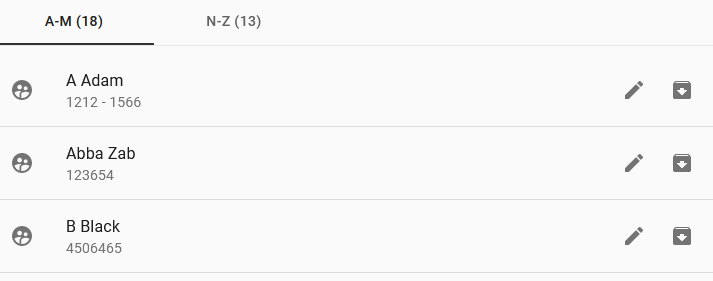
Step 2: Update the fields on the details and contacts tab:
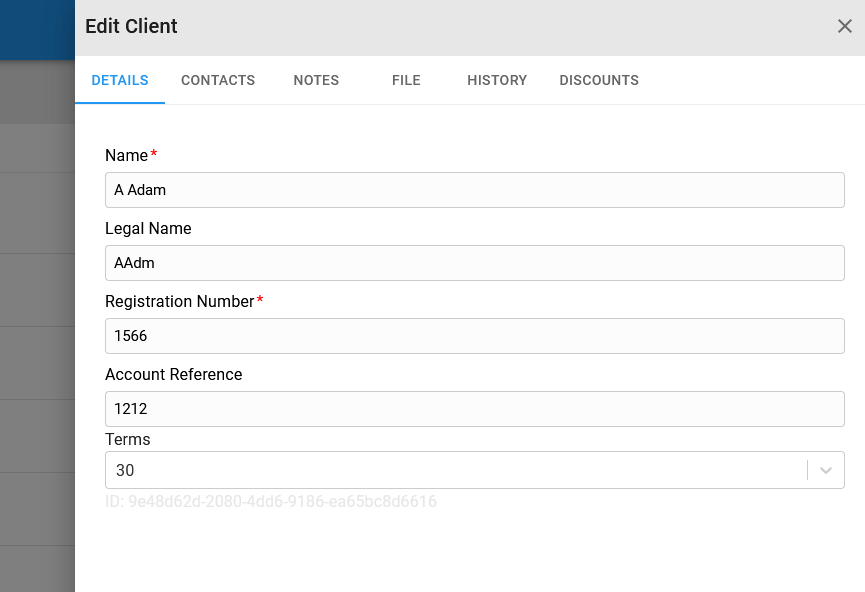
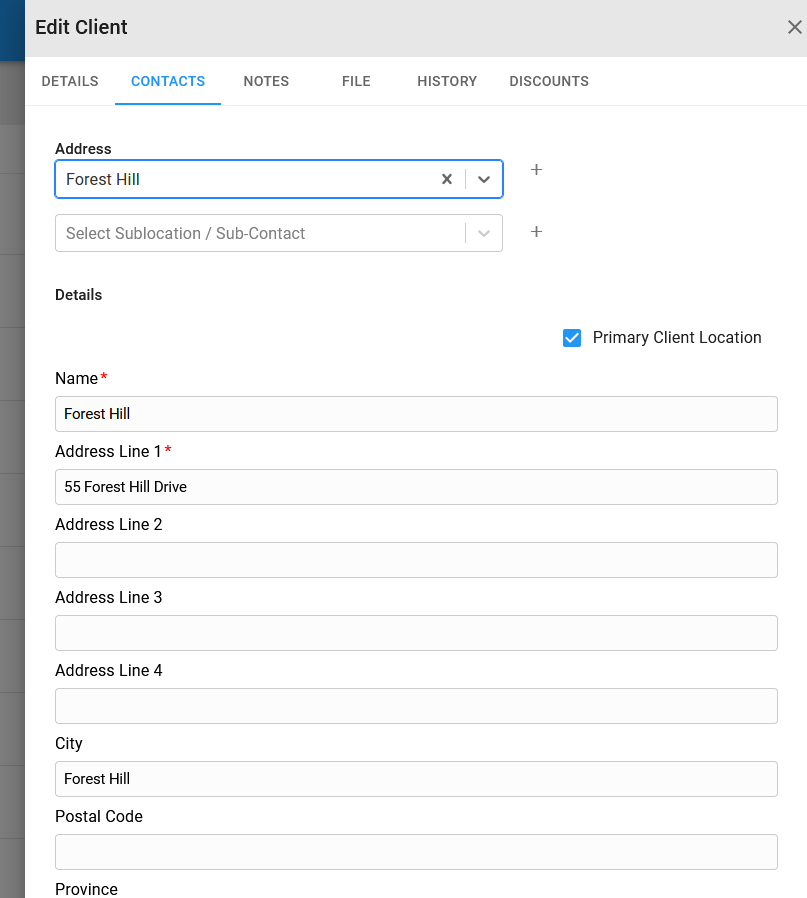
Select an existing location to link the client to or add a new location and/or sub location. To add a new location, select the + icon next to the location drop down list. To add a new sub location, select the + icon next to the sub location drop down list. Set a location as a primary location for it to be the default location on reports.
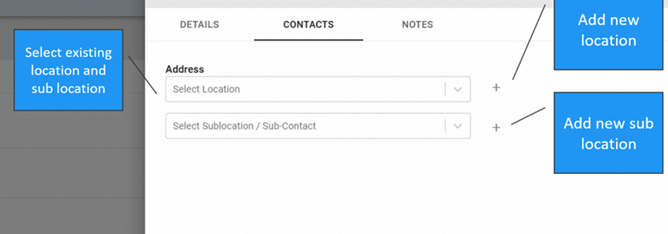
Step 3: Select the Notes tab to add any client related notes:
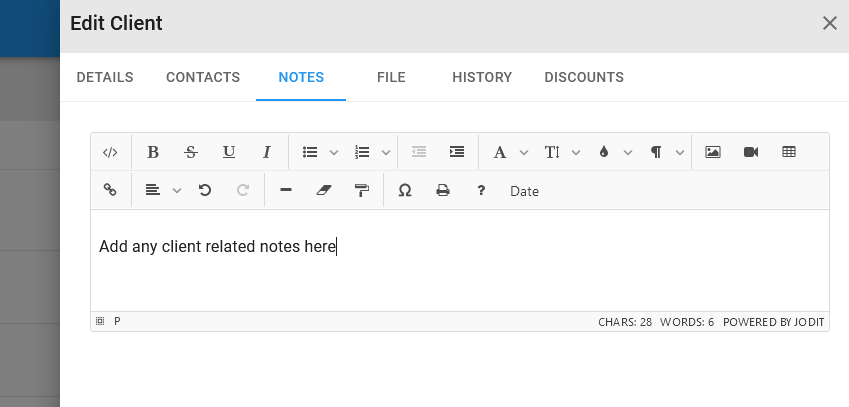
Step 4: Select the File tab to download or view any documents linked to the client:
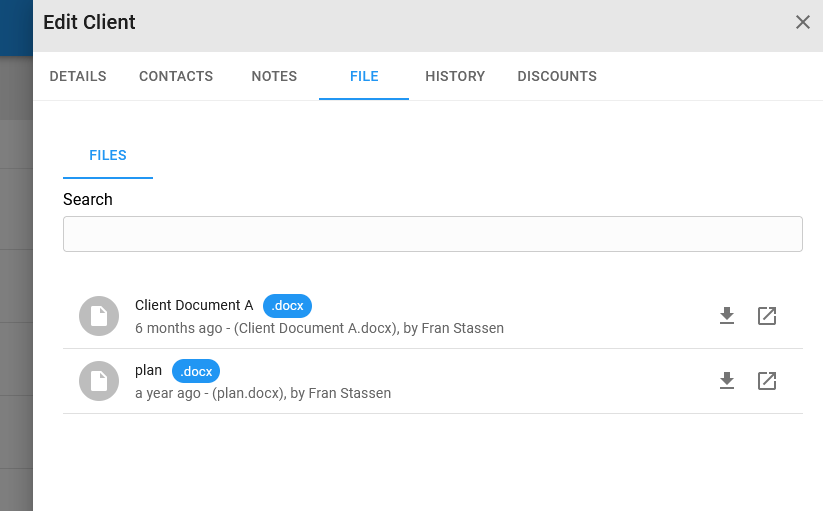
Step 5: Select the History tab to view any archived or completed jobs of the client, open and view any of the job details:
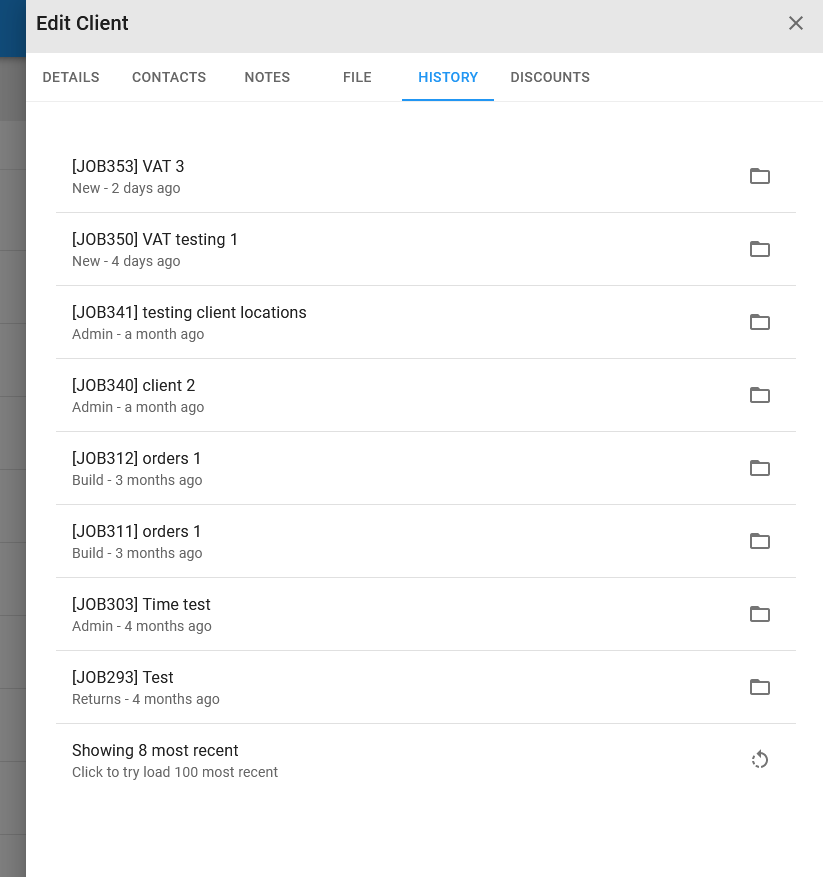
Step 6: Select the Discounts tab to assign or remove pricing links:
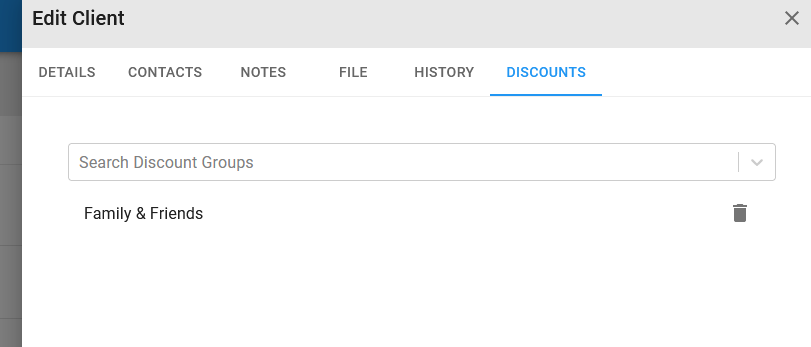
Step 7: Select the Save button to update the client details: