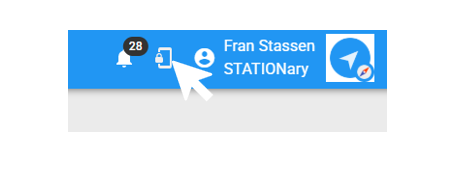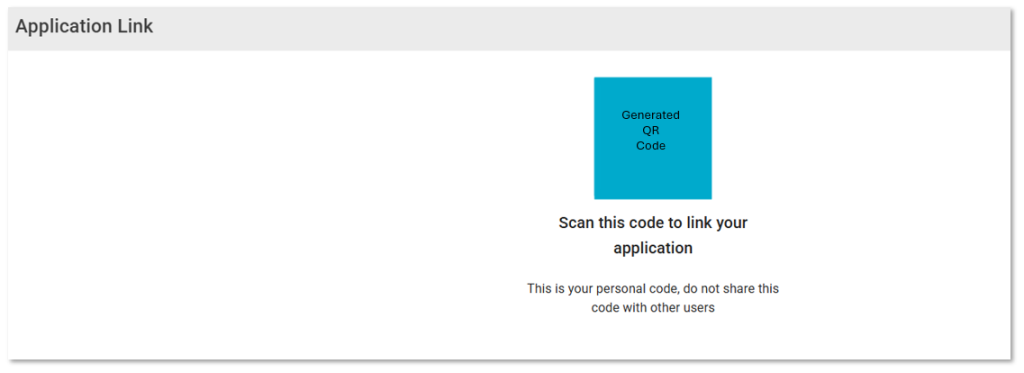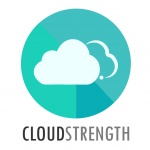Once signed in on FlowLanes, the Home Dashboard will be displayed. The dashboard will display valuable information once you start actively using your account.
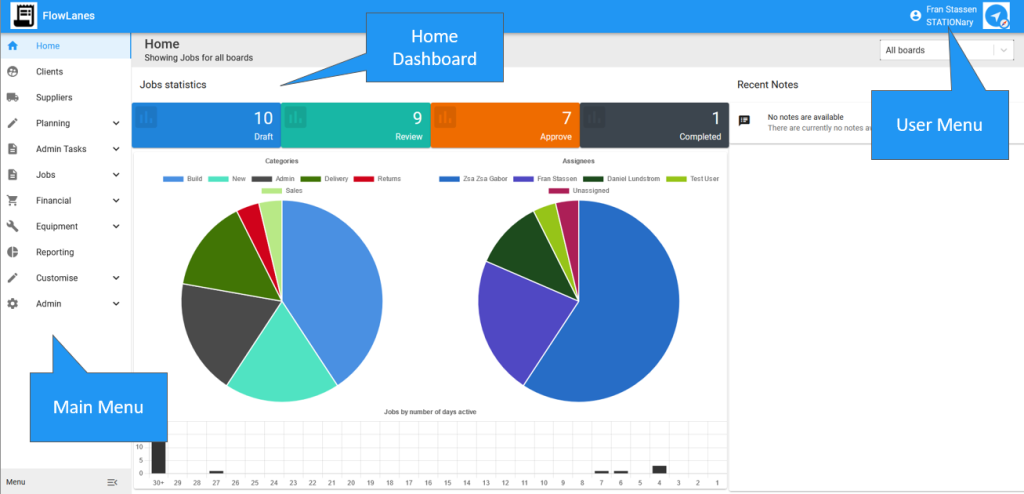
The main menu will always be displayed on the left side of the page. Main Menu items with an arrow can be selected to expand and show further menu items:
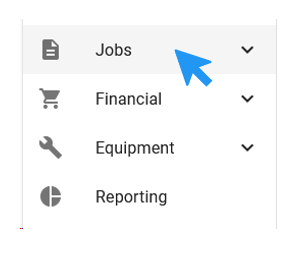
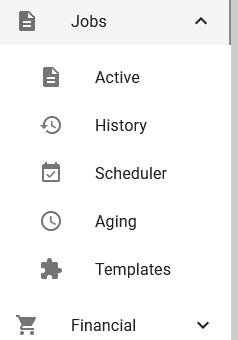
Once a menu option is selected, the content will be displayed on the main page:
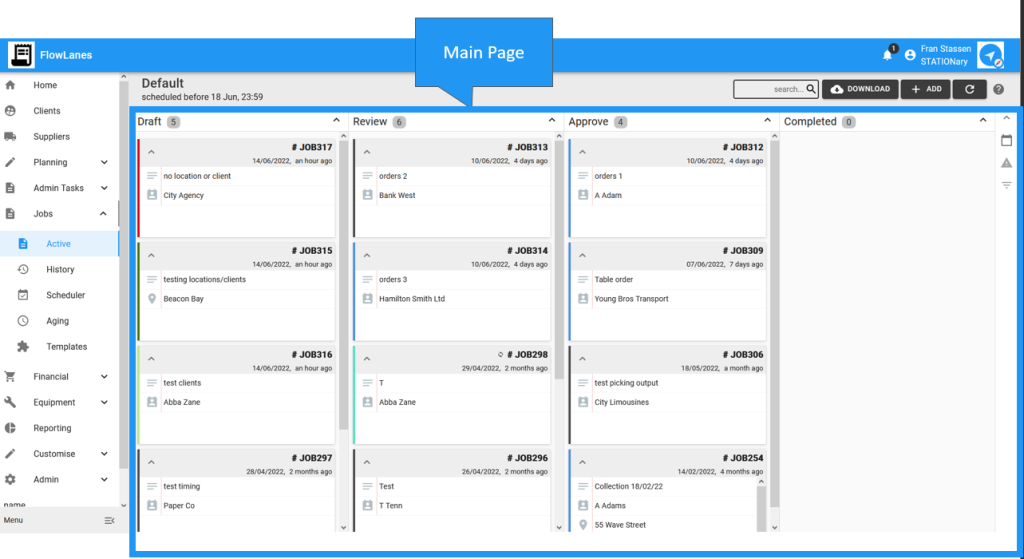
The menu can be minimised on the left side by selected the menu button at the bottom, to expand the menu the menu button can be selected again:
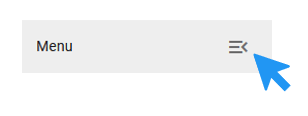
Minimised menu:

To access the user menu, select your name, then select one of the options:
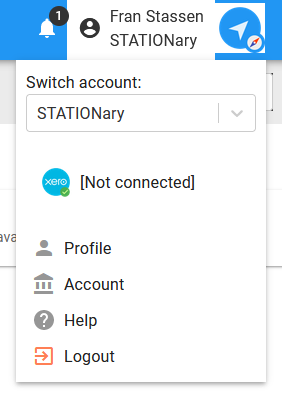
- Switch account: If you are linked to more than one account, you can switch to one of the other accounts here. The site will refresh, and you will automatically login to the selected account.
- Xero: Select to connect to your Xero account (See Connect to Xero for more details)
- Profile: update your password and Marss integration
- Account: update account payment details or logo
- Help: open the help guide in another tab
- Logout: sign out of FlowLanes
Select the bell icon button next to the user menu to view success or fail messages:

Select the bin icon to clear any messages, or the mark as read option to to mark that you’ve read the message:
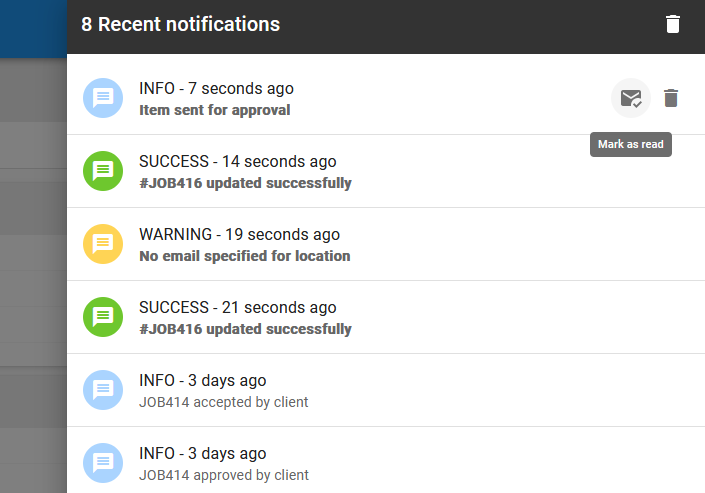
Select the icon next to the notification icon to generate or view your login QR code, this can be used to scan to login to the FLowLanes mobile app.