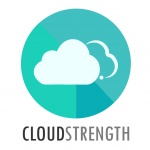To update existing users, select the Users option from the Admin menu.
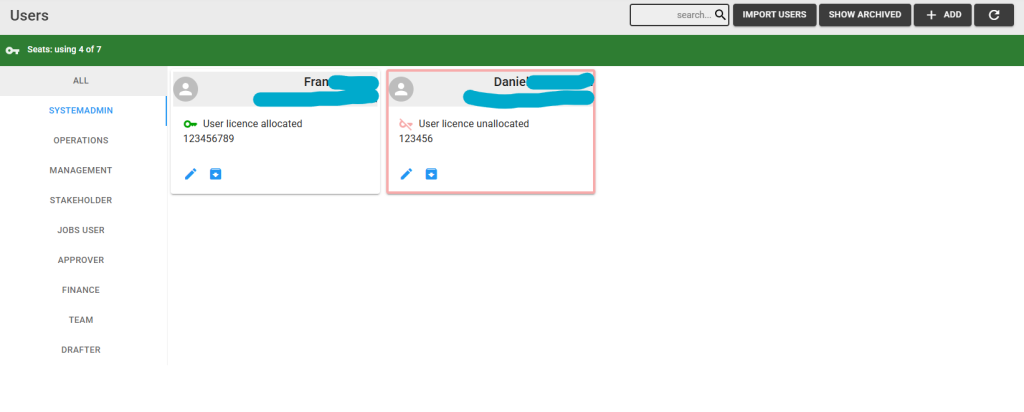
Step 1: To update an existing user, select the edit (pencil) button on one of the user cards:
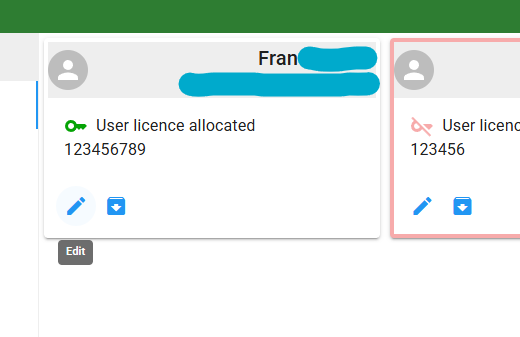
The roles on the left side of the page can be used to filter users per role, alternatively the search field can be used to search for a specific user by name.
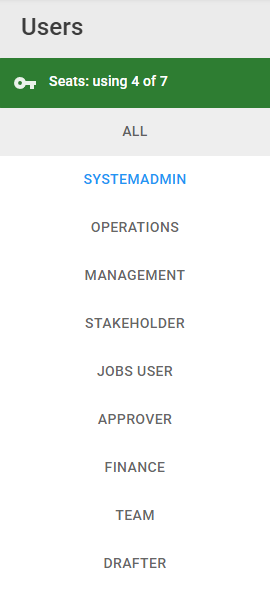

Step 2: The edit pop-up will be displayed. Update the existing details or select the Reset Password button to reset the user’s password. Once the password is reset it will display a success message, and send the updated credential to the user’s email.
The Allocate/Revoke Licence button can be used to issue an access licence for a user. A user won’t be able to access your MARSS account without a licence.
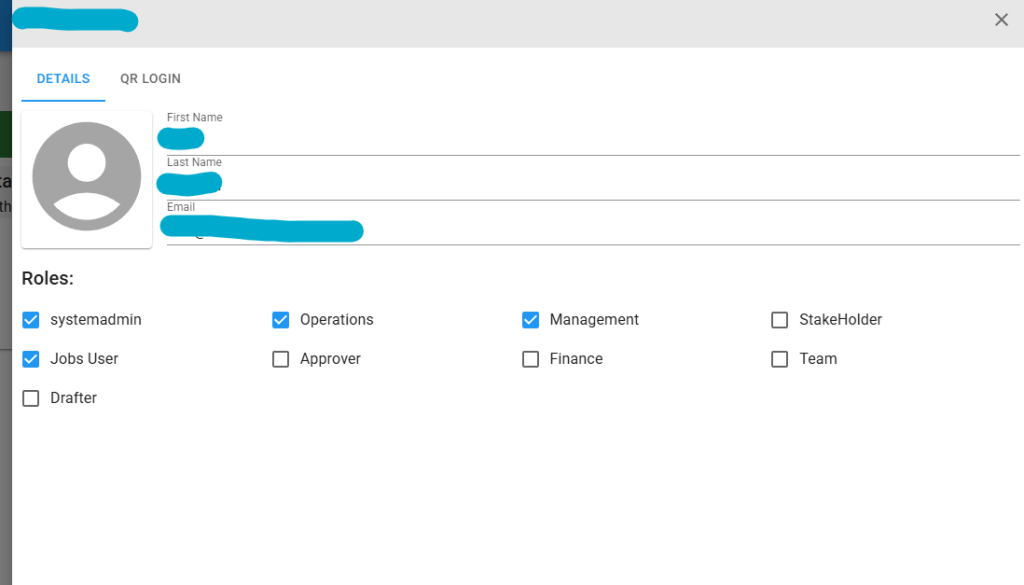
Step 3: Select the QR Login tab to display the code the user can use to login to their account on the FlowLanes mobile app.
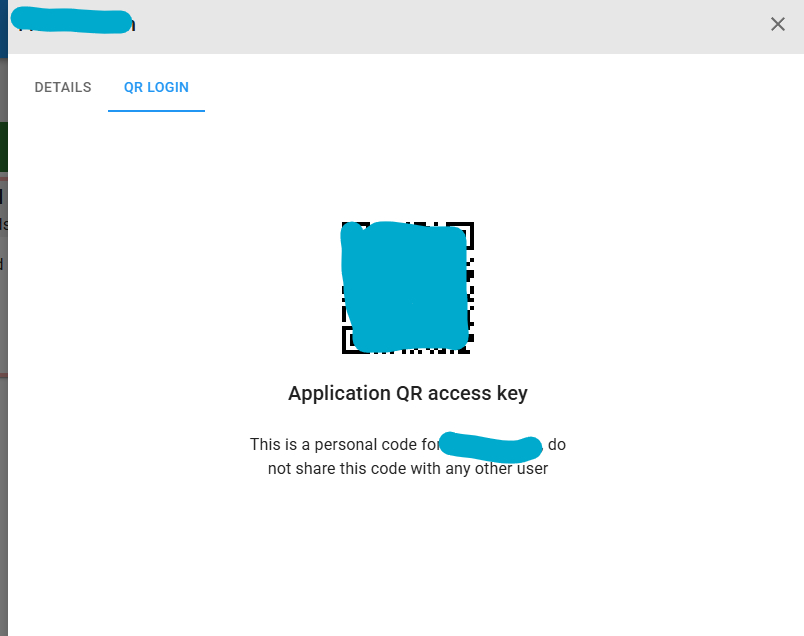
Step 4: Select the Save button to update the user OR Select the Cancel button to close the pop-up, then the item will not be updated.