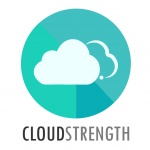A sub location can be added to an existing location. To add and manage sub locations, navigate to the Locations option in the Admin menu.
Step 1: To add a sub location for an existing location, select the new button in the top right corner, for one of the opened locations:
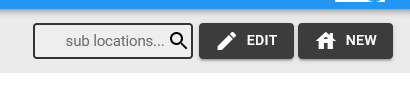
Step 2: The Sub location pop-up will be displayed, complete the fields to add the sub location:
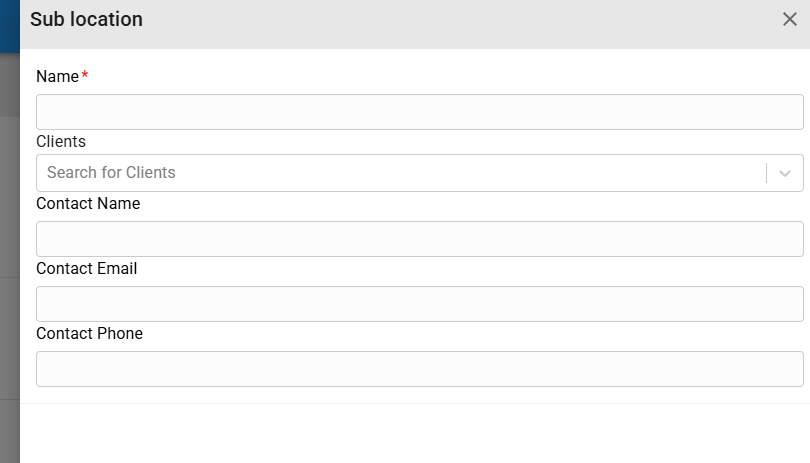
Step 3: Select the Save button to Add the new sub-location OR Select the Cancel button to close the modal, the the item will not be added:

Step 4: To update an existing sub-location, select the manage (pencil) button for one of the sub-locations on the open location:
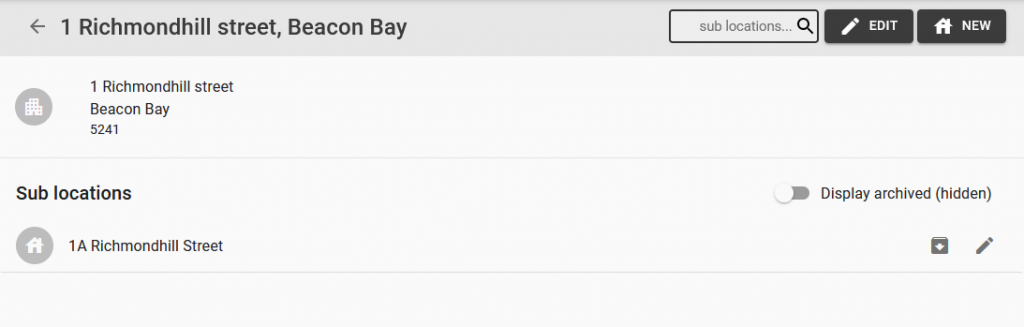
Step 5: The sub-location pop-up will be displayed. Update the existing details:
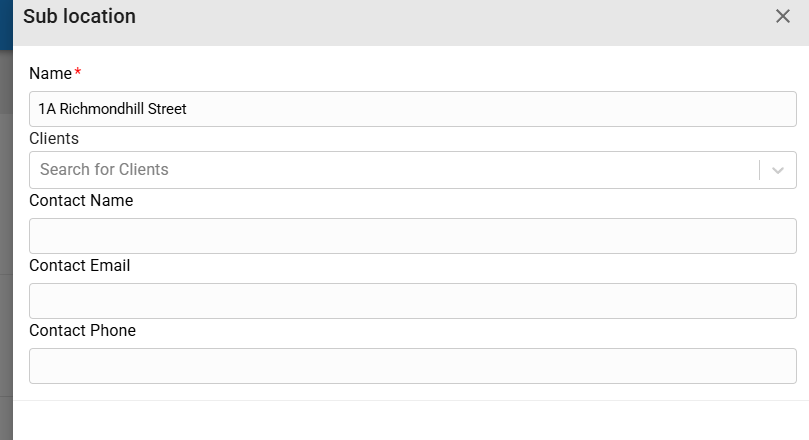
Step 6: Select the Save button to update the new sub-location OR Select the Cancel button to close the modal, the the item will not be updated: