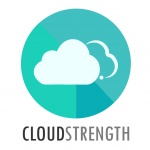Navigate to the Account Codes option in the Admin menu to add your income and expense account codes. To sync account codes from Xero, navigate to: https://www.flowlanes.co.za/knowledge-base/getting-started/xero/2-4-sync-your-account-codes/.
Step 1: Select the +Add button in the top right corner:

Step 2: Complete the following details to add a new account code:
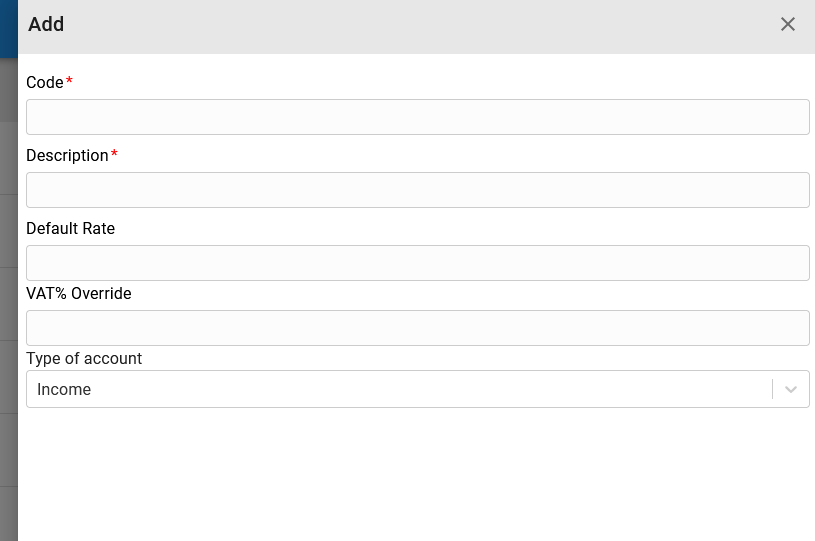
- Code: The number given to an account to form a chart of accounts
- Description: Description/Name of the account code
- Default Rate: Default rate which will then reflect on the invoice (editable on the invoice)
- VAT % Override: The VAT% which will override the Organisation VAT, if set to 0 the account code will be VAT exempt.
- Type of account: Invoice or Expense
Step 3: Select the Save button to Add the new account code OR Select the Cancel button to close the modal, then the item will not be added