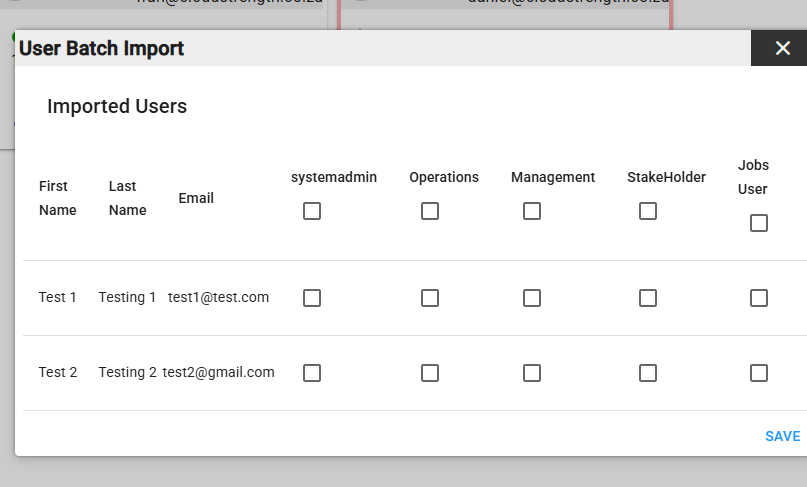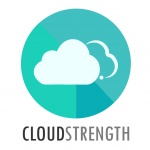If you need to add a large number of users, you can use the import users feature to efficiently create their accounts. Navigate to the Users option from the Admin menu.
Step 1: Select the Import Users button in the top right corner of the page:

Step 2: Follow the steps on the pop-up to import the list of users:
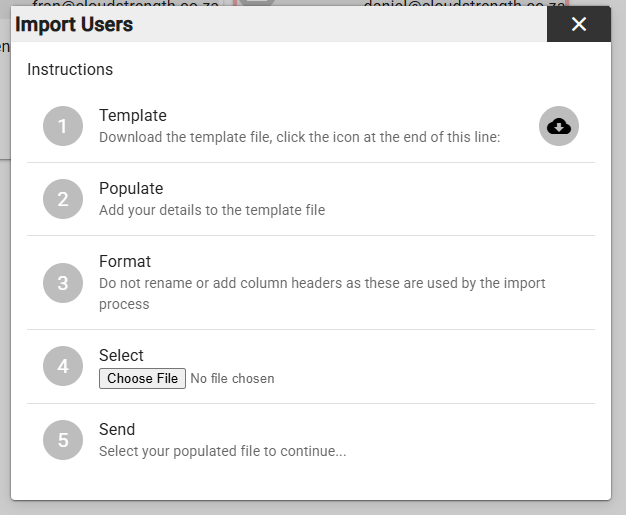
- Template: Download the template file to our device by selecting the download icon on step 1
- Populate: Follow the details in the import file to fill in the user details
- Format: Ensure that no column headers are renamed or altered at all, the headers are crucial in accurately importing your user details
- Select: Once populated, save and close the file on your device, then browse and select the file to import
- Send: Once the file is selected from your device, the upload button will be available, select the button to add your new users
See the example and instructions tabs on the import tab for guidance:
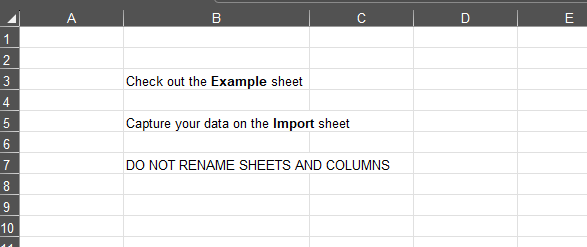
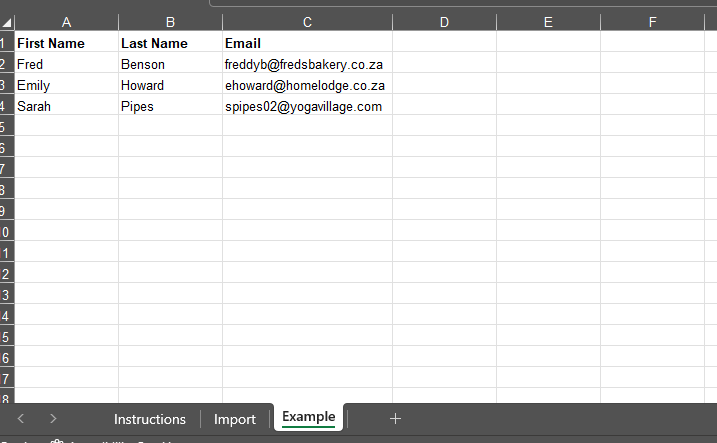
Step 3: Once the upload button is selected, the User Batch Import pop-up will be displayed. Select the user roles to apply to the new users or select the role name to apply the role to all the users, and then select the save button: