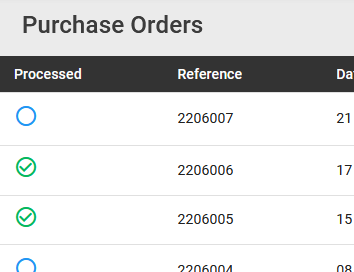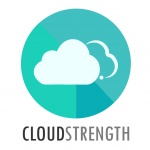To manage existing Purchase Order, navigate to the Purchase orders page in the Financial menu.
Select the View button to view the existing purchase orders details:

To download the purchase order report, select the download (last icon) for the purchase order:

To update the details of a purchase order, select the manage button, then update the details. Once complete, the authorise button can be selected for the purchase order.
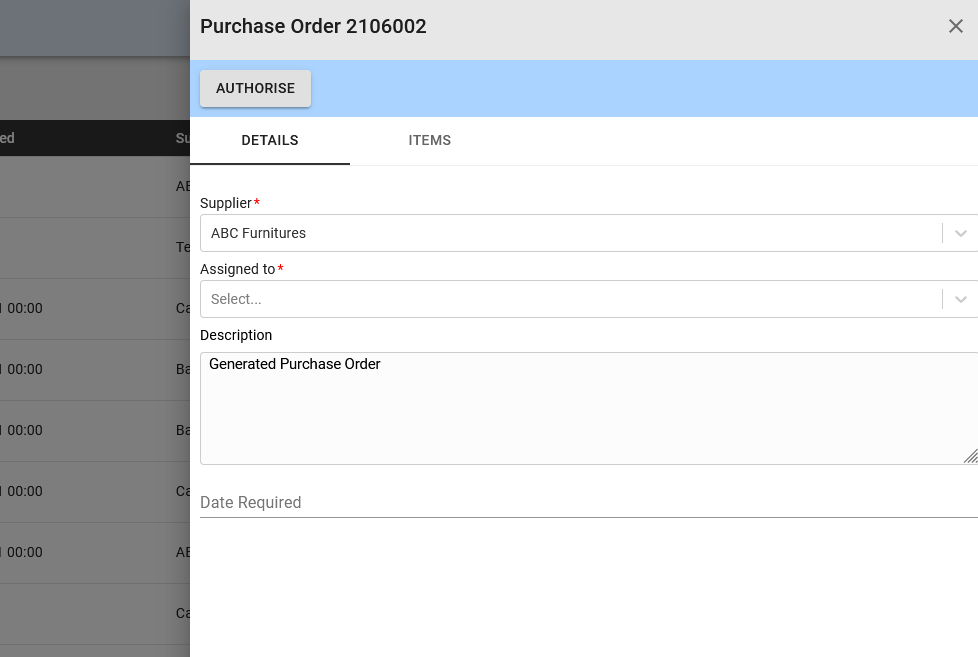
Authorised purchase orders will display the authoriser’s name in green:

Synchronise your orders to Marss in order to receive your order items on Marss:
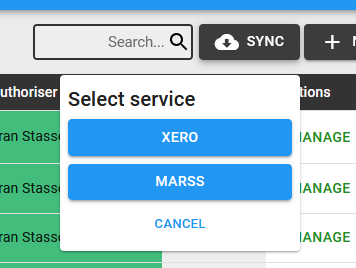
Synchronised orders will display an ‘M’ in the sync column:
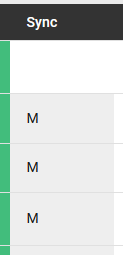
To process the purchase order as complete (and hide it from the page), select the blue circle icon next to the purchase order reference. Orders processed in Marss will display a green tick in the circle icon: