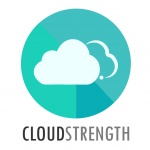The final VAT setting is set on the rate of an inventory item. Navigate to the Inventory option from the Admin menu. Add a new inventory item or edit one of the existing items.
Step 1: Select the rate tab on the edit pop-up for one of the inventory items:
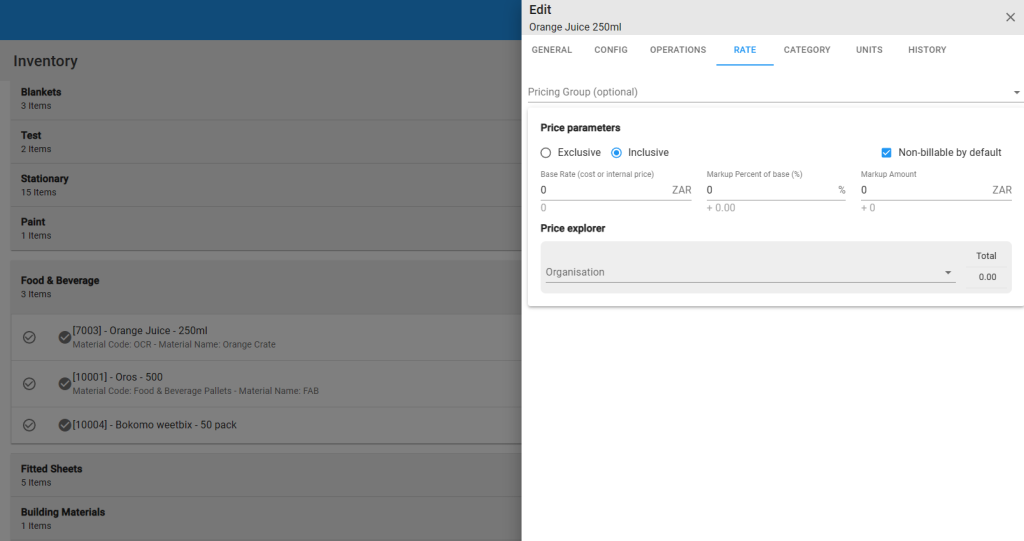
Step 2: Select if the rate of the inventory should be inclusive (VAT is included in the total rate of the item) or exclusive (VAT is applied onto the total rate of the item):

Step 3: Complete the rest of the rate details:
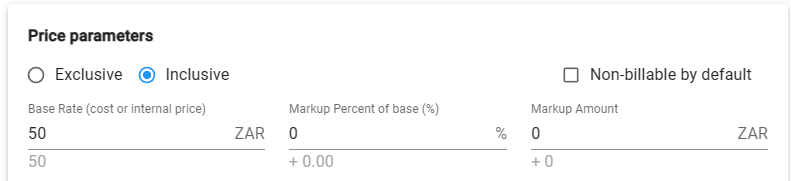
The Price Explorer can be used to review the updates made to the price parameters of the inventory item:
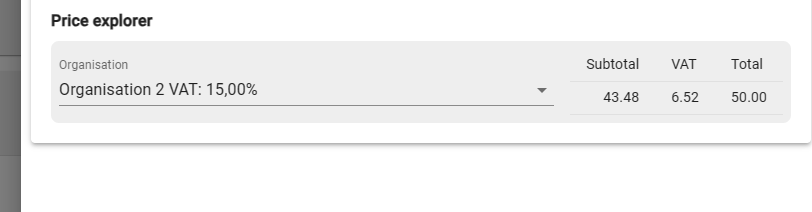
Step 4: Select the save button to update the VAT on the inventory item: