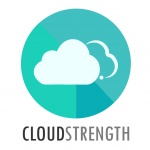A job can also be an order or a task, depending on your environment. The page referred to in this guide as ‘Job’ can be renamed to a more suitable name for your account. The Administrator will be able to set it to the correct term. More than one job board can be setup for your account.
The Active page will allow users to add and update all active jobs. To add a new job on the Active page, navigate to the Active option in the Jobs (or what your account is set to) menu.
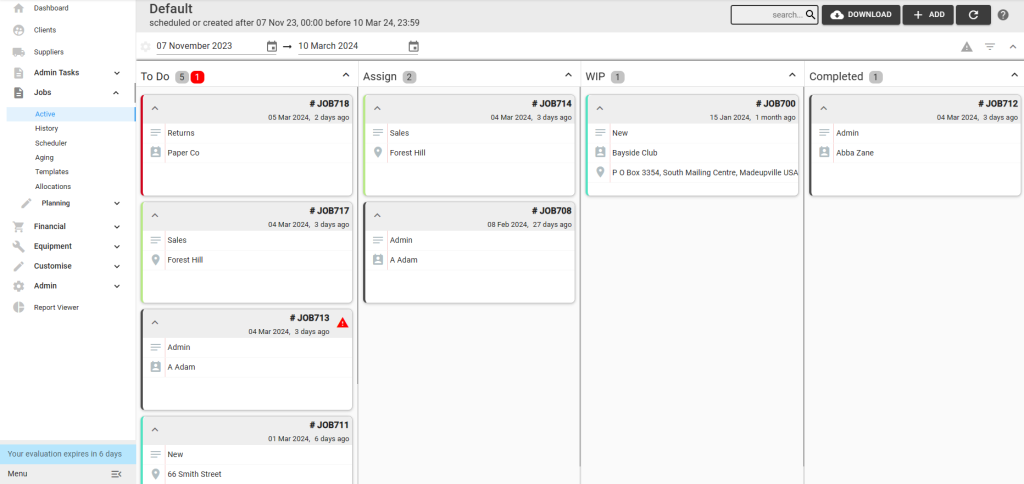
Here you will see 4 swim lanes: Draft, Review, Approve and Completed. Jobs will move through the swim lanes as it is processed. Please note the lane names can be changed by the Administrator, therefore might differ from the examples in this guide.
The following items must be setup before adding a job:
- Users to set as owner and assignee
- Job Categories
- Clients OR Locations
Step 1: To add a new job, select the + Add button in the top right corner:

Step 2: Complete the fields on the details and client tabs on the add job card:
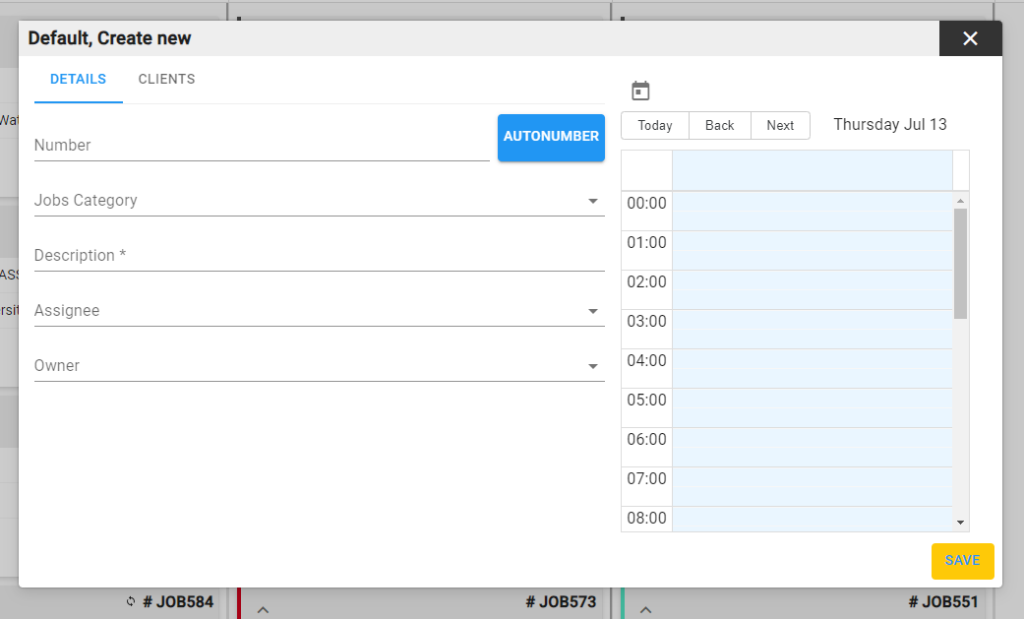
- Select the autonumber button to automatically insert the next available job number
- The calendar icon button can be selected to select a date and time in the future (schedule jobs ahead of today)
- A client OR location must be linked to the job
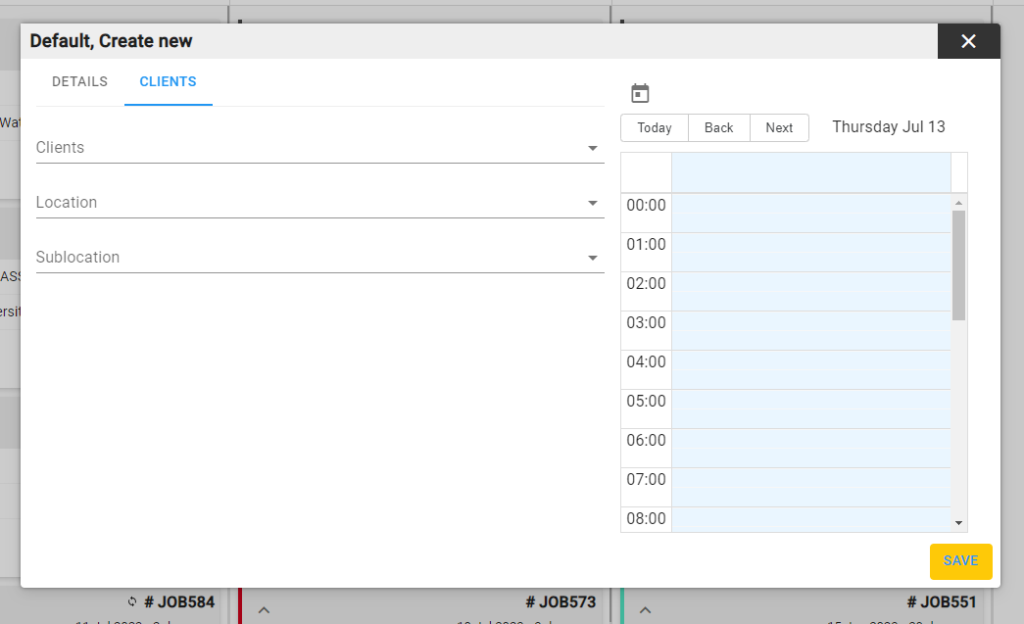
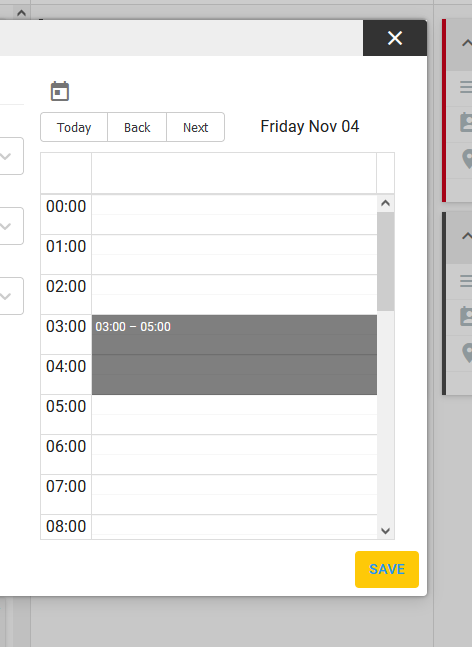
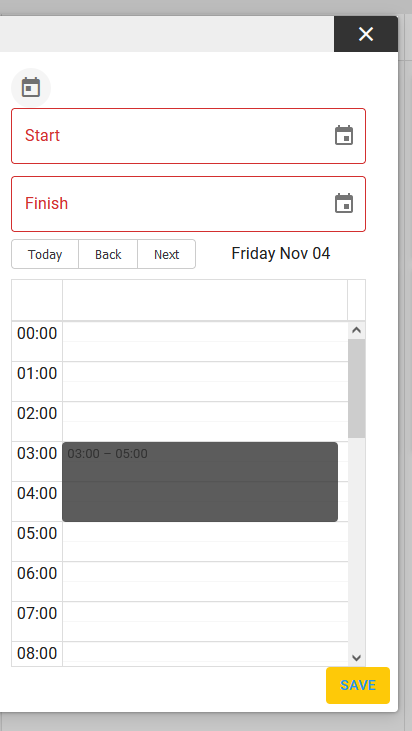
Step 3: Select the save button in the bottom right corner to add the new job OR select the close icon in the top right, then the job won’t be added.
Once a new job is added, it will display in the first lane.