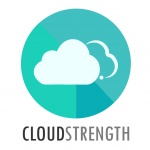Materials can be ordered based on your Stock on Hand and Material on Hand (in MARSS) as well as your stock on order and input required according to Forecasts. To order materials based on forecasts, navigate to the Ordering option in the Job’s Planning menu.
Step 1: Select the correct week with the date picker:
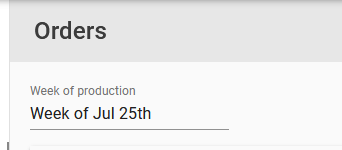
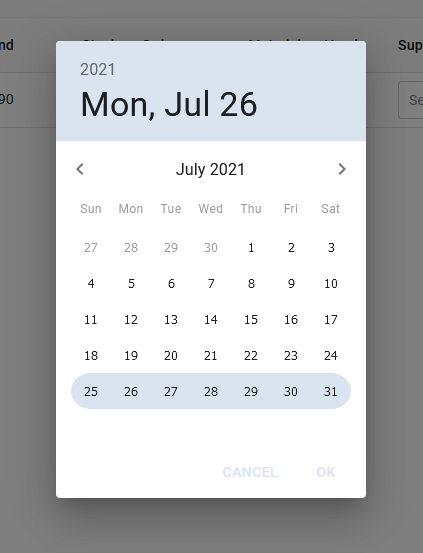
Step 2: View the inventory lines required based on your forecasts (you might have one or many lines of inventory required). View the input volume required based on the forecast, the stock currently on hand (assets, if linked to our MARSS solution), stock currently on order, and materials on hand (inventory, if linked to our MARSS solution).

Step 3: Select the supplier (if not automatically selected based on setup of your Inventory in Admin):
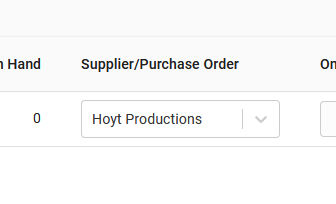
Step 4: Confirm the quantity to be ordered:
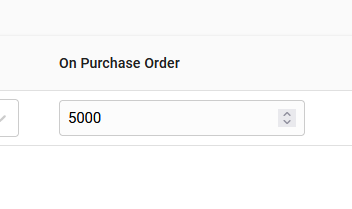
Step 5: Select the check box to include the line(s) on your purchase order (select the check box in the heading row to include all your inventory lines on the same purchase order, lines will group by supplier):

Step 6: Select the Generate PO button in the top right corner
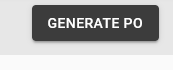
Your Purchase Order(s) can be viewed or downloaded on the Financial menu’s Purchase Orders page.